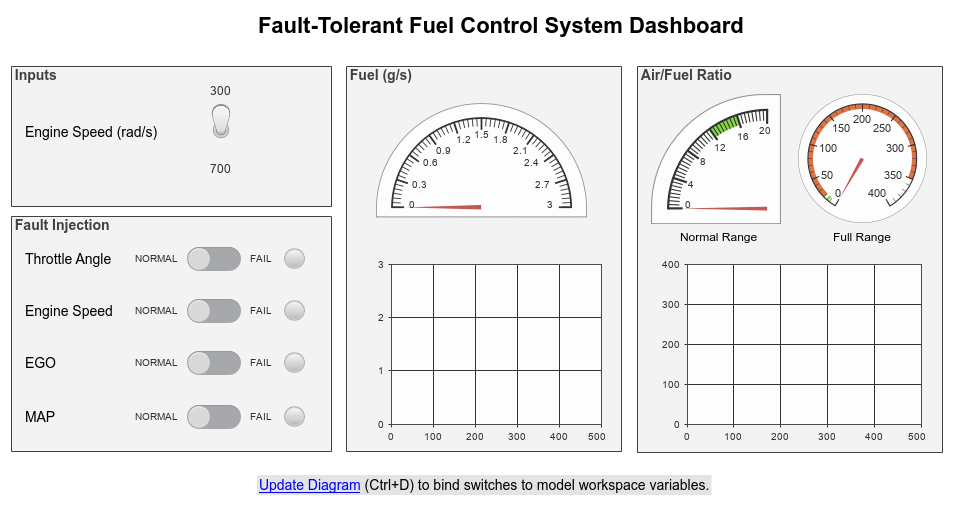Control Simulations with Interactive Displays
Create an interactive dashboard for your model using a variety of controls and displays available in the Dashboard library and the Customizable Blocks library.
Controls connect to variables and block parameters in your model, providing an interface for you to tune values during simulation.
Displays connect to signals and display the signal value during simulation.
To design custom dashboard blocks that look like controls and displays in your real system, choose blocks from the Customizable Blocks library. For example, you can create a photorealistic model of the speedometer in a real vehicle.
你可以模拟现实生活中的仪表板和控制盘els by adding blocks from the Dashboard library and the Customizable Blocks library to Simulink®panels. Panels float above the canvas, can be moved to any location over the canvas, and can be minimized when you want to work on the model underneath them. Panels can have multiple tabs, so that you can organize your dashboard blocks into different groups.
Blocchi
Oggetti
Simulink.HMI.InstrumentedSignals |
Save and restore signal logging specification |
Simulink.HMI.SignalSpecification |
Programmatically connect a Dashboard block to a signal |
Simulink.HMI.ParamSourceInfo |
Information about Dashboard block variable and parameter connections |
Simulink.SimulationData.Parameter |
Stores logged parameter data and metadata |
Argomenti
Model Dashboards with Panels
- Getting Started with Panels
Learn how to add dashboard blocks to panels, edit panels, and edit panel contents. - Use Panels to Monitor Signals and Control Parameters
Use virtual dashboards to interact with the model during simulation. - Create Tabbed Panels
Organize your panel content into multiple tabs.
Display Signals and Control Parameters with Dashboard Blocks
- Tune and Visualize Your Model with Dashboard Blocks
Use blocks in the Dashboard block library to visualize and interact with your model. - Design Custom Gauges
Design gauges using theCircular Gauge,Horizontal Gauge, andVertical Gaugeblocks. - Design Custom Knobs
Design knobs using the customizableKnobblock. - Design Custom Lamps
Design lamps using the customizableLampblock. - Design Custom Rocker, Slider, and Toggle Switches
Design switches using the customizableRocker Switch,Slider Switch, andToggle Switchblocks. - Design Custom Buttons
Design buttons using the customizableCallback ButtonandPush Buttonblocks. - Design Custom Rotary Switches
Design rotary switches using the customizableRotary Switchblock. - Design Custom Sliders
Design slider switches using the customizableSlider Switchblock.
Learn More About Visualizing Simulation Data
- Decide How to Visualize Simulation Data
Choose the right visualization technique for each modeling and simulation task. - Simulation Pacing
Specify a pace to slow down simulations.